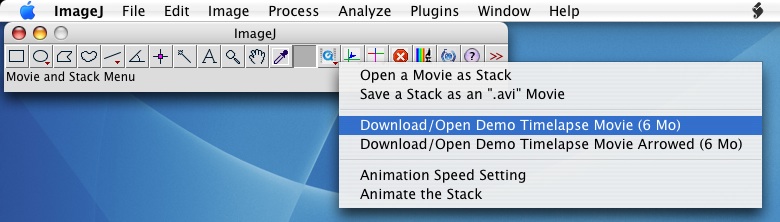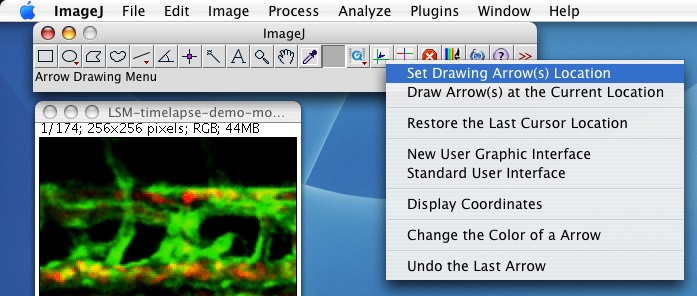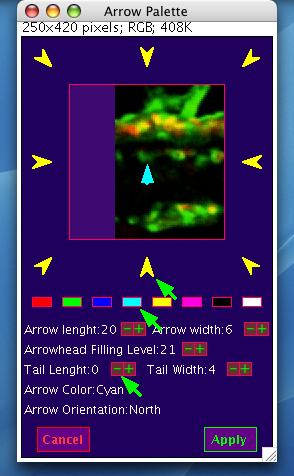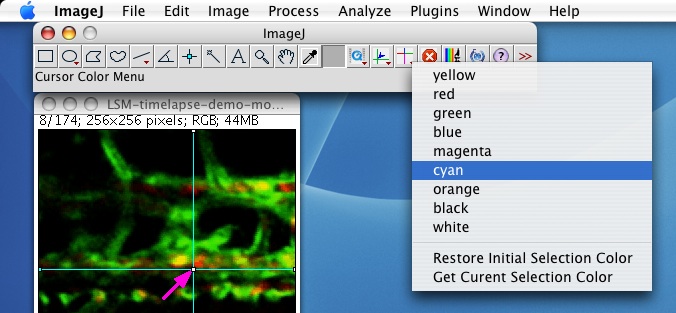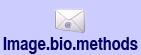Description:
This toolset allows to draw "histological" arrows on images, stacks and movies. The forms and others characteristics of arrows can be set through an interactive graphic interface, giving a dynamic preview:
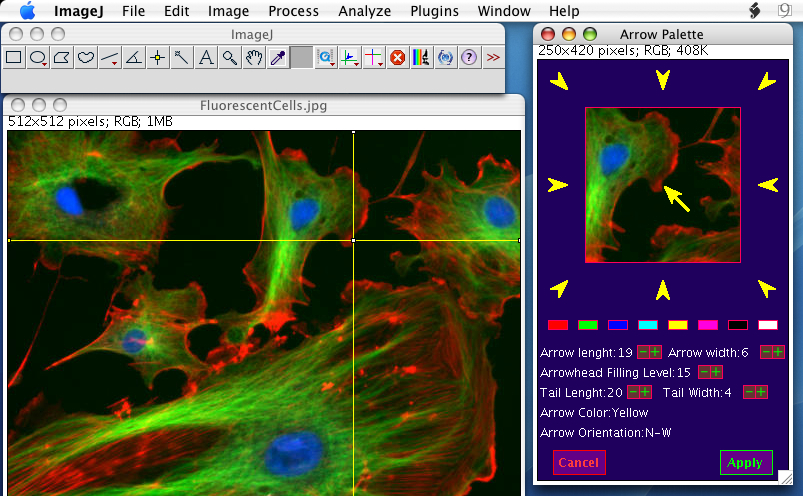
This sample image comes from the demo images available from the "File -> Open Samples" menu of ImageJ.
This
confocal LSM timelapse sample comes courtesy of Tim
Chico §.
(Wait until the movies are loaded and let them auto start. Stop by clicking, restart by double clicking, and move image by image with the left and right keyboard arrows.)
(Wait until the movies are loaded and let them auto start. Stop by clicking, restart by double clicking, and move image by image with the left and right keyboard arrows.)
Notice:
Menus description:
- Movie and Stack Menu
The "Movie and Stack Menu"
regroups the functions specific to movies and stack:

Note
about opening movie function: this menu contains some options to
record/open movies.
Opening
a movie with this toolset, required QuickTime 7 (at this
link
for Mac OSX, and this
link
for Windows) and QuickTime for Java.
Windows user have to install also the QuickTime plugin. QuickTime plugin is included with the Mac OS X version of ImageJ, version 1.34 and later.
It is adviced to update QuickTime 7 to 7.1.5 or higher.
Windows user have to install also the QuickTime plugin. QuickTime plugin is included with the Mac OS X version of ImageJ, version 1.34 and later.
It is adviced to update QuickTime 7 to 7.1.5 or higher.
- "Open a Movie as Stack"
displays a dialog box to open a movie, using QuickTime resources, which
will be opened as a stack of images.
- "Save a Stack as an ".avi" Movie" records a stack as an avi uncompressed movie into the same repertory than the original one, with an incremented suffix number.
- "Download/Open Demo Timelapse Movie" and "Download/Open Demo Timelapse Movie Arrowed" give respectively a training movie and an example of arrowed movie. Initial movie, obtained by LSM microscopy, was provided by Tim Chico (§).
- "Animation Speed Setting" sets the stack/movie animation speed using .
- "Animate the Stack" checks for the arrow effect on a stack, using activating the animation mode.
- "Save a Stack as an ".avi" Movie" records a stack as an avi uncompressed movie into the same repertory than the original one, with an incremented suffix number.
- "Download/Open Demo Timelapse Movie" and "Download/Open Demo Timelapse Movie Arrowed" give respectively a training movie and an example of arrowed movie. Initial movie, obtained by LSM microscopy, was provided by Tim Chico (§).
- "Animation Speed Setting" sets the stack/movie animation speed using .
- "Animate the Stack" checks for the arrow effect on a stack, using activating the animation mode.
- Arrow
Drawing Menu
The "Arrow Drawing Menu" regroups
the arrow drawing utilities:

- "Set Drawing Arrow(s) Location"
is the first step to draw arrows: move, staying clicked, onto the
image, until the cursor points the correct target of the arrow.
Unclick, and adjust settings using the menu and the graphic interface
which then will appear.
- "Draw Arrow(s) at the
Current Location" draws a arrow at the current location
when the user graphic interface has been canceled, or the cursor erased
for any reason.
- "Restore the Last
Cursor Location" restores a visual (non active) cursor at
the last location.
- "New User Graphic
Interface" is the default interface to set the arrow
characteristics.
- "Standard User Interface"
allows to use the dialog box interface of the "ArrowMakerTool"§2
instead
of the graphical interface (see ArrowMakerTool documentation) .
- "Display Coordinates"
gives the coordinates x, y of the current location (same as
displayed in the status bar).
- "Change the Color of a
Arrow" allows to change the color of a draw arrow, by
clicking on it.
- "Undo the Last Arrow"
erases the last drawn arrow (only for single image or slice).
- Cursor Color Menu
-
The "Cursor Color Menu Menu"
allows to manage the cursor
color to make easier the visual location of the target area, depending
of the background color of the image.