| Gilles Carpentier Research Web Site: Computer Image Analysis - Methods and Examples. |  |
|||
ImageJ and AppleScript Main Page
IJStartUpd&d - MacOSX3 and Later - commented code.
(Previous Page)
The following comments concern only the steps particular to this method, using StartupMacros file. For more details about non commented parts, see the page describing the method using MacroSet file [1] at this link.
![]()
![]()
![]()
![]()
If StartupMacros.txt file found, archive its code contents.
Write the macro code to automate into the StartupMacros.txt file. This file will be read by ImageJ application at starting.
![]()
![]()
Activation of ImageJ by opening its item. Auto install of macros.
Open the dropped image file by ImageJ

![]()
Apply the macros to the image file using the menu shortcuts
![]()
Restore the initial StartupMacros.txt file content if existing
Quit the AppleScript application
AppleScript code:
-- IJStartUpd&d - MacOSX3 and Later:
-- Code author, Gilles Carpentier, Faculte des Sciences et Technologies,
-- Universite Paris 12 Val-de-Marne, France.
-- put the macro content into the variable "macros"
-- see LookupTables.txt in the macro folder of IJ for the full original code
property macros : "macro 'Green LUT [Y]' {
reds = newArray(256);
greens = newArray(256);
blues = newArray(256);
for (i=0; i<256; i++)
greens[i] = i;
setLut(reds, greens, blues);
}
macro 'LUT Animation [y]' {
getLut(r1, g1, b1);
getLut(r2, g2, b2);
offset = 0;
while (true) {
for (i=0; i<256; i++) {
k = (i + offset)%256;
r2[i] = r1[ k];
g2[i] = g1[k];
b2[i] = b1[k];
}
setLut(r2, g2, b2);
offset += 2;
getCursorLoc(x, y, z, flags);
if (flags!=0) {
setLut(r1, g1, b1);
exit();
}
}
}
"
-- variable returned by the routine "findAppFolder"
property pathfolderApp : ""
-- routine "findAppFolder" to find the path of the folder containing an application (whose name is unaccessible) from its full path:
-- remove the extention (.app) and supress the file separator ":" in a string, containing the full path of the application
on findAppFolder(fullPath, pathsignal, extensionToRemove)
set pathfolderApp to ""
set long to the number of characters of the fullPath
if fullPath contains extensionToRemove then
set cutend to the offset of extensionToRemove in the fullPath
set fullPath to (characters 1 thru (cutend - 1) of fullPath) as string
end if
if fullPath contains pathsignal then
try
set long to the number of characters of the fullPath
repeat while the fullPath contains pathsignal
set pospathsignal to the offset of pathsignal in the fullPath
set decoupe to (characters 1 thru pospathsignal of fullPath) as string
set pathfolderApp to pathfolderApp & decoupe
set fullPath to (characters (pospathsignal + 1) thru long of fullPath) as string
set long to (long - pospathsignal)
end repeat
end try
end if
return pathfolderApp
end findAppFolder
-- end of the routine
-- drag and drop event
--"truc" : must be Tiff, 8 bit grayscale for this basic example.
on open truc
tell application "Finder"
-- test of version MacOSX (10.3.9 ou >). Apple Code
set the hexData to system attribute "sysv"
set hexString to {}
repeat 4 times
set hexString to ((hexData mod 16) as string) & hexString
set hexData to hexData div 16
end repeat
set the OSversion to the hexString as string
if the OSversion is less than "1039" then
tell application "Finder"
activate
display dialog "This script requires the installation of " & ¬
"Mac OS X 10.3.9 or higher." buttons {"Cancel"} ¬
default button 1 with icon 2
end tell
end if
-- test for the UI activation (Apple code)
tell application "System Events"
if UI elements enabled is false then
tell application "System Preferences"
activate
set current pane to pane "com.apple.preference.universalaccess"
tell application "Finder"
activate
display dialog "UI element scripting is not enabled. Check \"Enable access for assistive devices\". Start the Script again once UI is activated." buttons {"OK"} default button 1 with icon 2
return
end tell
end tell
end if
end tell
-- get the path of the dropped file image
set chemin to (truc as string) -- put the path of image file into the variable "chemin"
-- test for file or folder properties of the dropped item
if last item of chemin is ":" then
tell application "Finder"
activate
display dialog ¬
"This is a folder. This script works only with a single droped file" buttons {"Cancel"} default button 1 with icon 2
return
end tell
end if
-- find the path of the ImageJ front application and of the folder containing it
try
tell application "ImageJ"
activate
set originalIJ to ""
repeat while originalIJ = ""
set originalIJ to (path to the frontmost application as Unicode text) as string -- path of the ImageJ application
end repeat
-- quit ImageJ application if running
try
tell application "ImageJ"
quit
end tell
end try
end tell
on error
tell application "Finder"
activate
display dialog "The system can't activate the imageJ Application. Pb system" buttons {"cancel"} default button 1 with icon 2
return
end tell
end try
-- find the path of the folder containing the ImageJ application
try
set pathfolderijapp to my findAppFolder(originalIJ, ":", ".app")
on error
tell application "Finder"
activate
display dialog "The system can't find the ImageJ Application. Pb system" buttons {"cancel"} default button 1 with icon 2
return
end tell
end try
set cheminmacrofolder to pathfolderijapp & "macros:"
set cheminmacro to cheminmacrofolder & "StartupMacros.txt"
-- check for the presence of the macros folder.
try
get folder cheminmacrofolder
on error
tell application "Finder"
activate
display dialog "No macros folder found in the ImageJ application folder: " & pathfolderijapp buttons {"Cancel"} default button 1 with icon 2
end tell
return
end try
-- test for the presence of a StartupMacros.txt item into the macros folder of the ImageJ application's folder
set test to ""
try
get item cheminmacro
set test to result as string
end try
-- StartupMacros file's code management:
-- if a StartupMacros doesn't exist, create a so file containing the code to use:
if test = "" then
try
set macrofile to open for access (cheminmacro) with write permission
write macros to the macrofile
close access macrofile
on error
tell application "Finder"
activate
display dialog "Can't write a macro file. pb System" buttons {"Cancel"} default button 1 with icon 2
end tell
return
end try
end if
-- if a StratupMacros exists, archive its content and write the code to use:
if test = cheminmacro then
try
get item cheminmacro
set macrofile to open for access (cheminmacro)
-- archive the StartupMacros content.
set ArchivedCode to read macrofile as string
close access macrofile
set macrofile to open for access (cheminmacro) with write permission
-- empty the StartupMacros file
set eof of macrofile to 0
write macros to the macrofile
close access macrofile
on error
tell application "Finder"
activate
display dialog "Can't write a macro file. pb System" buttons {"Cancel"} default button 1 with icon 2
end tell
return
end try
end if
-- delay needed to avoid ImageJ executes a macro commands before the macros are written
delay 2
-- activation of ImageJ by opening its application item path
try
open item "ImageJ" of folder pathfolderijapp
on error
tell application "Finder"
activate
display dialog "ImageJ doesn't start, has a modified app name or isn't installed" buttons {"cancel"} default button 1 with icon 2
return
end tell
end try
delay 2
-- open the dropped image file which path is in "chemin"
tell application "ImageJ"
activate
open file chemin
-- delay needed to avoid ij executes a macro command before opening the image file
delay 4
end tell
-- apply the macro to the image file
tell application "System Events"
tell process "ImageJ"
-- apply the macro 'Green LUT [Y] using the "Y" shortcut
keystroke "Y" using {shift down}
delay 2
-- apply the macro "LUT Animation [y]" unsig the 'y' shortcut
keystroke "y"
end tell
end tell
-- restore the initial StartupMacros content if necessary
if test ≠ "" then
try
get item cheminmacro
set macrofile to open for access (cheminmacro) with write permission
-- empty the StartupMacros file
set eof of macrofile to 0
-- write the initial macro code
write ArchivedCode to the macrofile
close access macrofile
on error
tell application "Finder"
activate
display dialog "Can't restore the StartupMacros file code. pb System" buttons {"Cancel"} default button 1 with icon 2
end tell
return
end try
end if
end tell
-- Quit the Apple Script application
quit
end open
That's all !
[1] ImageJ News v1.33e, 28 June 2004 , "Gilles Carpentier created an example AppleScript application that opens an image in ImageJ and processes it. Requires Mac OS X 10.3".
 |
§1 ImageJ (http://rsb.info.nih.gov/ij/) is a public domain Java image processing program inspired by NIH Image for the Macintosh. It runs, either as an online applet or as a downloadable application, on any computer with a Java 1.1 or later virtual machine. Downloadable distributions are available for Windows, Mac OS, Mac OS X and Linux. The author, Wayne Rasband (wayne@codon.nih.gov), is at the Research Services Branch, National Institute of Mental Health, Bethesda, Maryland, USA. |
§2 Apple Script is a technology developped by Apple since several years to automatize finder repetitive tasks and to pilote scriptable applications. It is available on MacOS X, works for Carbon and Cocoa applications and it is installed by default. An application, to be scriptable need to be customized by adding a dictionary of functions which allow Apple Script to send and receive Apple events. Apple developes also methods for developer to make scriptable java applications. |
 |
Page author: Gilles Carpentier, Faculte des Sciences et Technologies, Universite Paris 12 Val-de-Marne, France. |
 |
||
| Microscopy
Image Acquisition and ImageJ contributions |
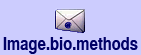 |
Computer Data Acquisition for Biochemistry Practice Works |
||
--
--
-
-
-
-
-
-
-
-
-
-
-
-
-
-
-
-
-
-
-
-
-
-
-
-
-
-
-
-
-
-
-
-
-
-
-
-
-
-
-
-
-
-
-
-
-
-
-
-
-
-
-
-
-
-
-
-
-
-
-
-
-
-
-
-
-
-
-
-
----
----
------
