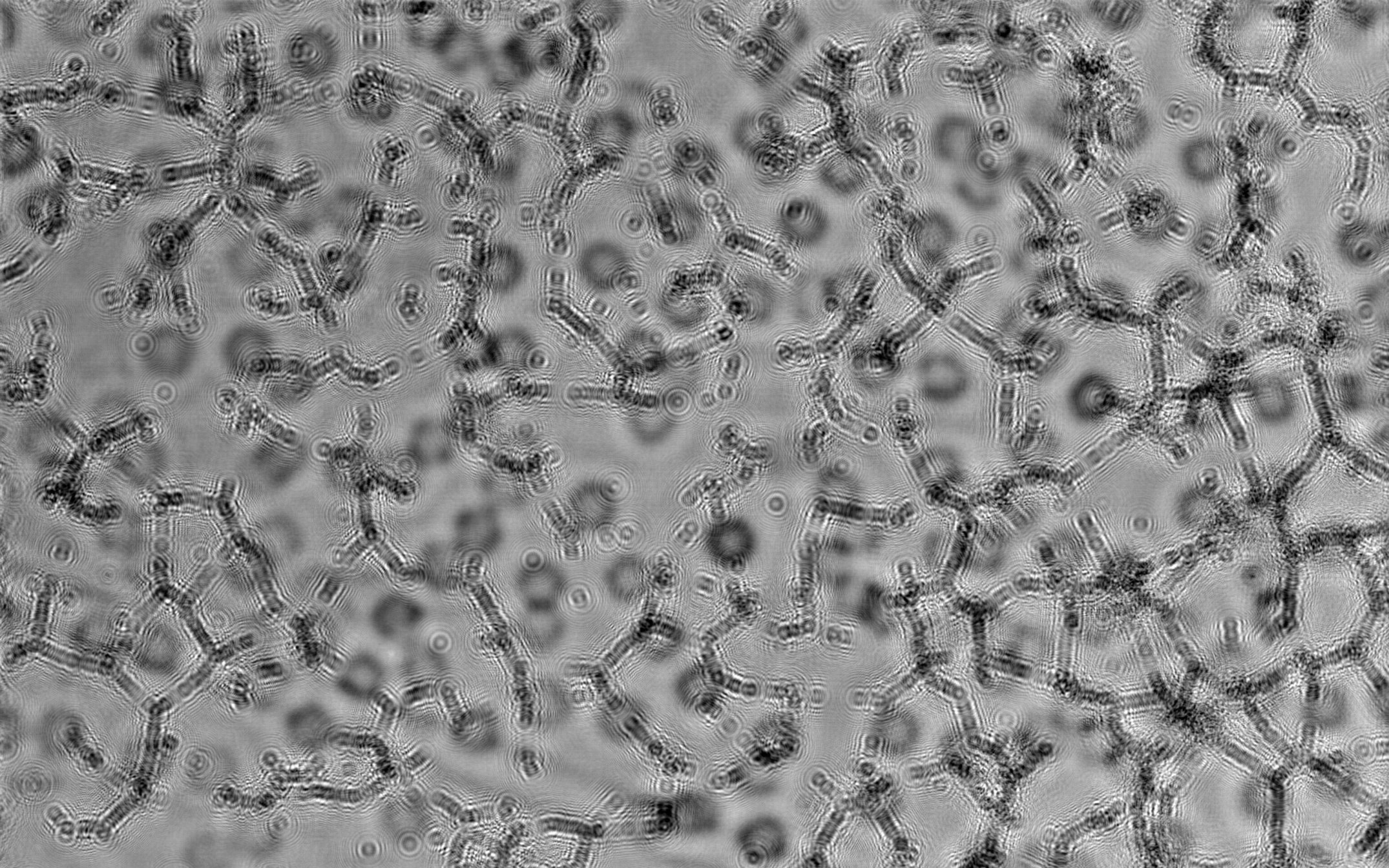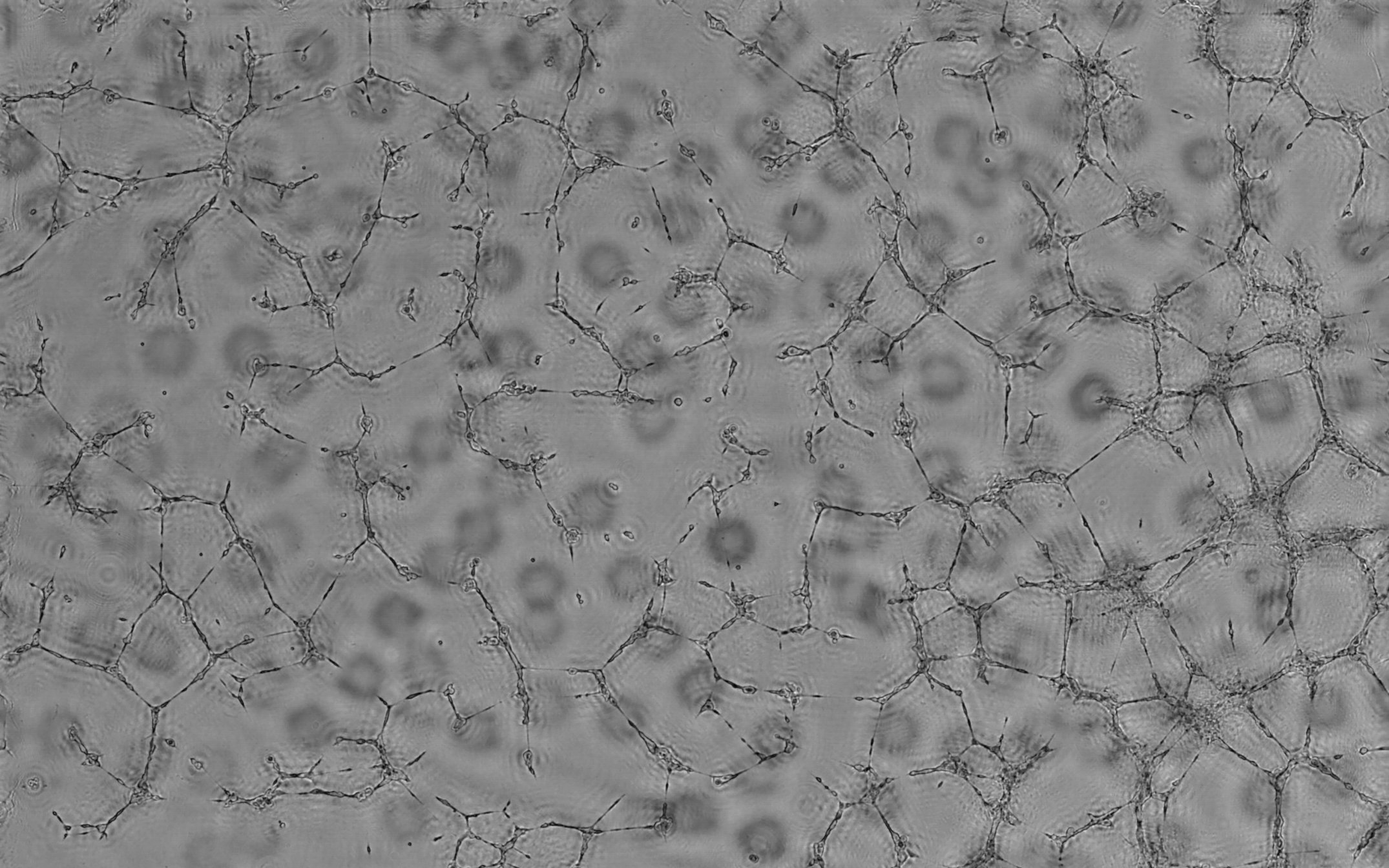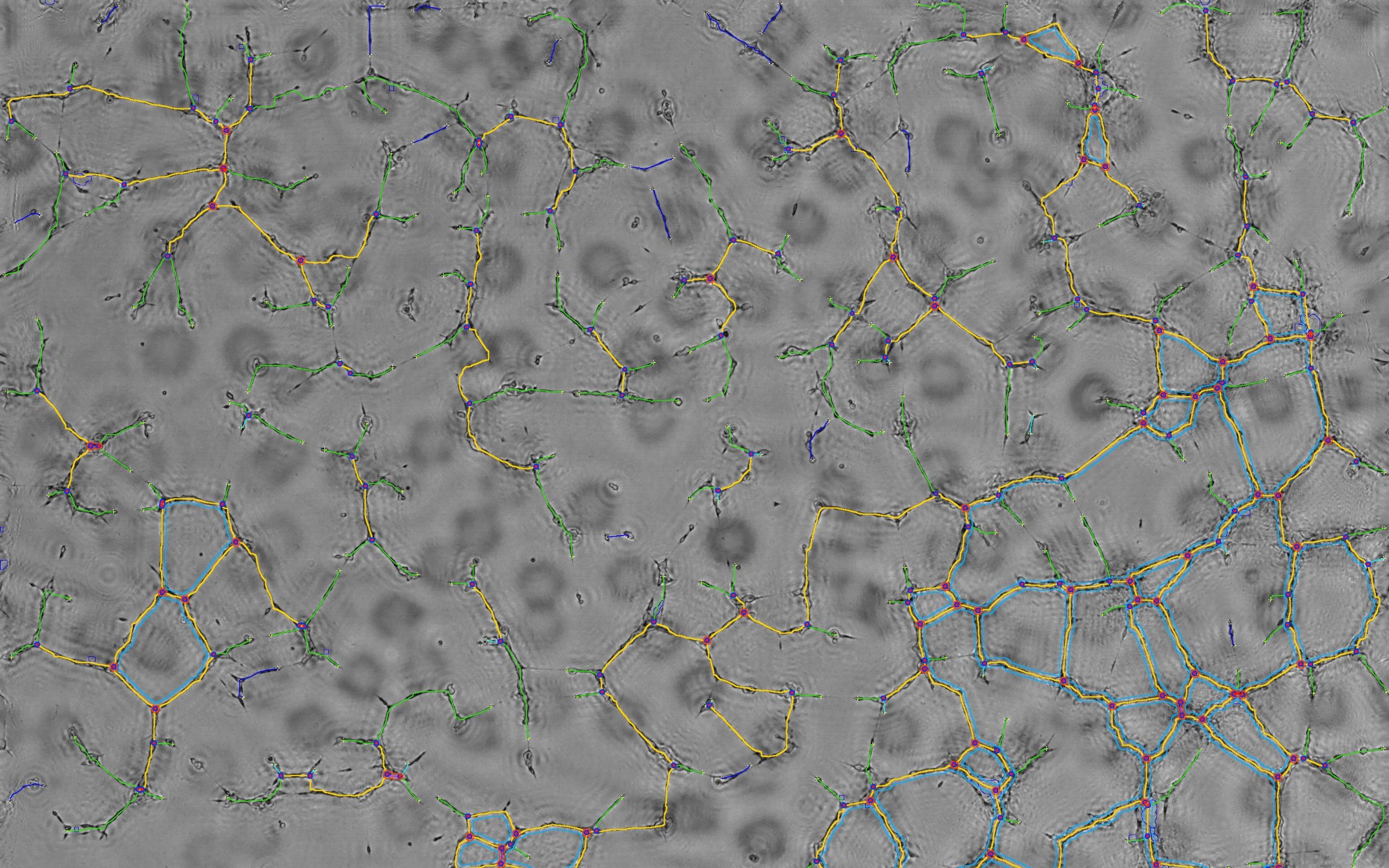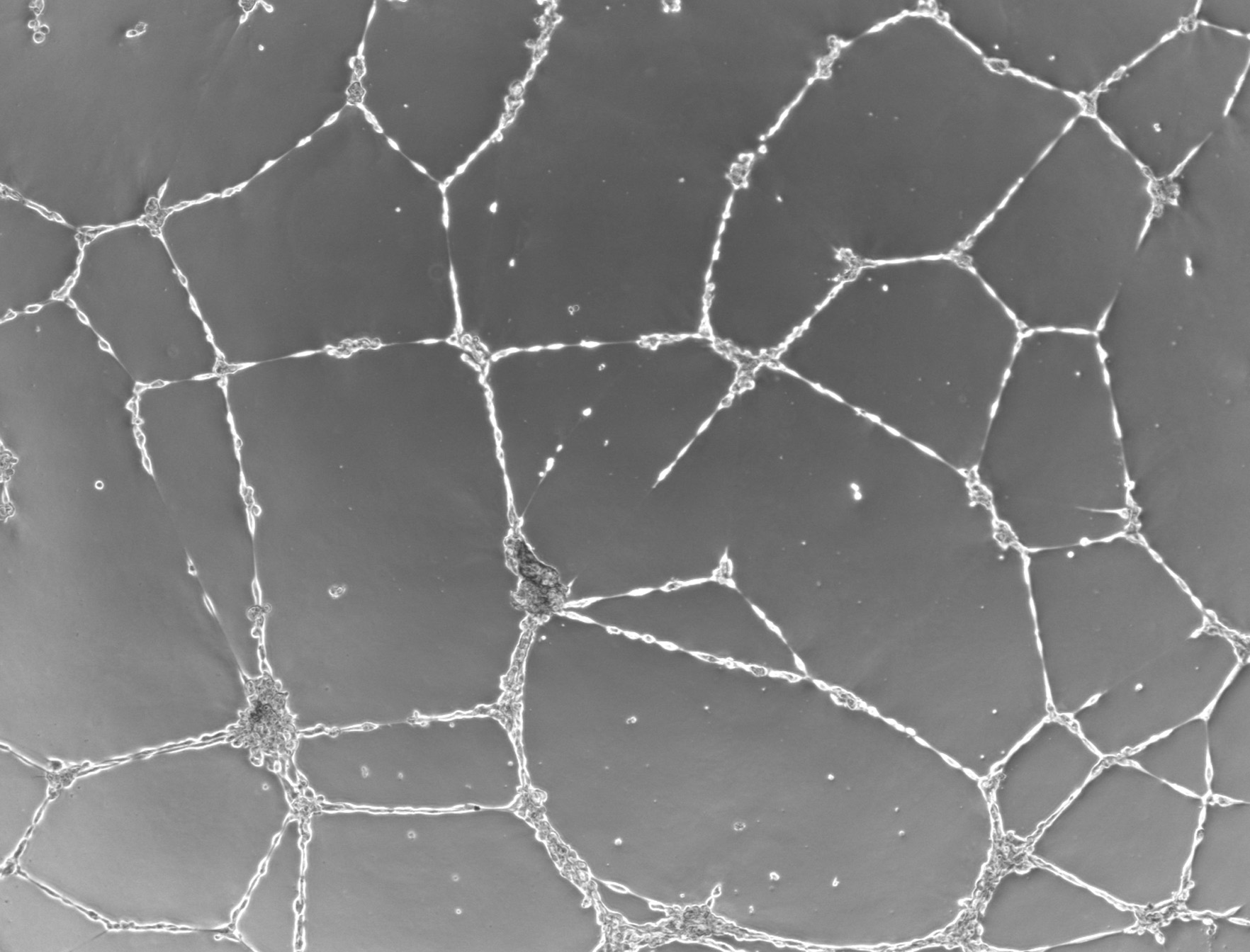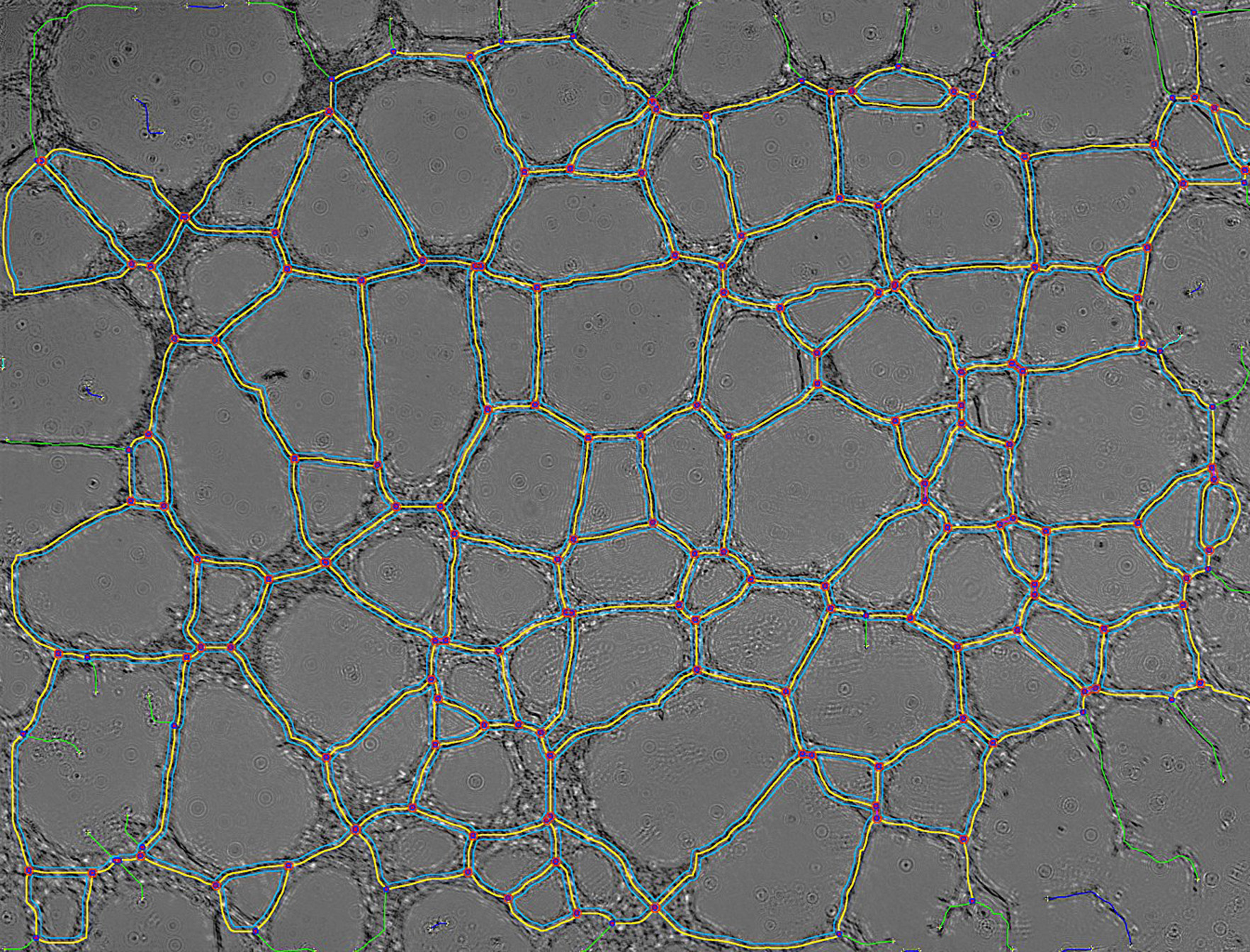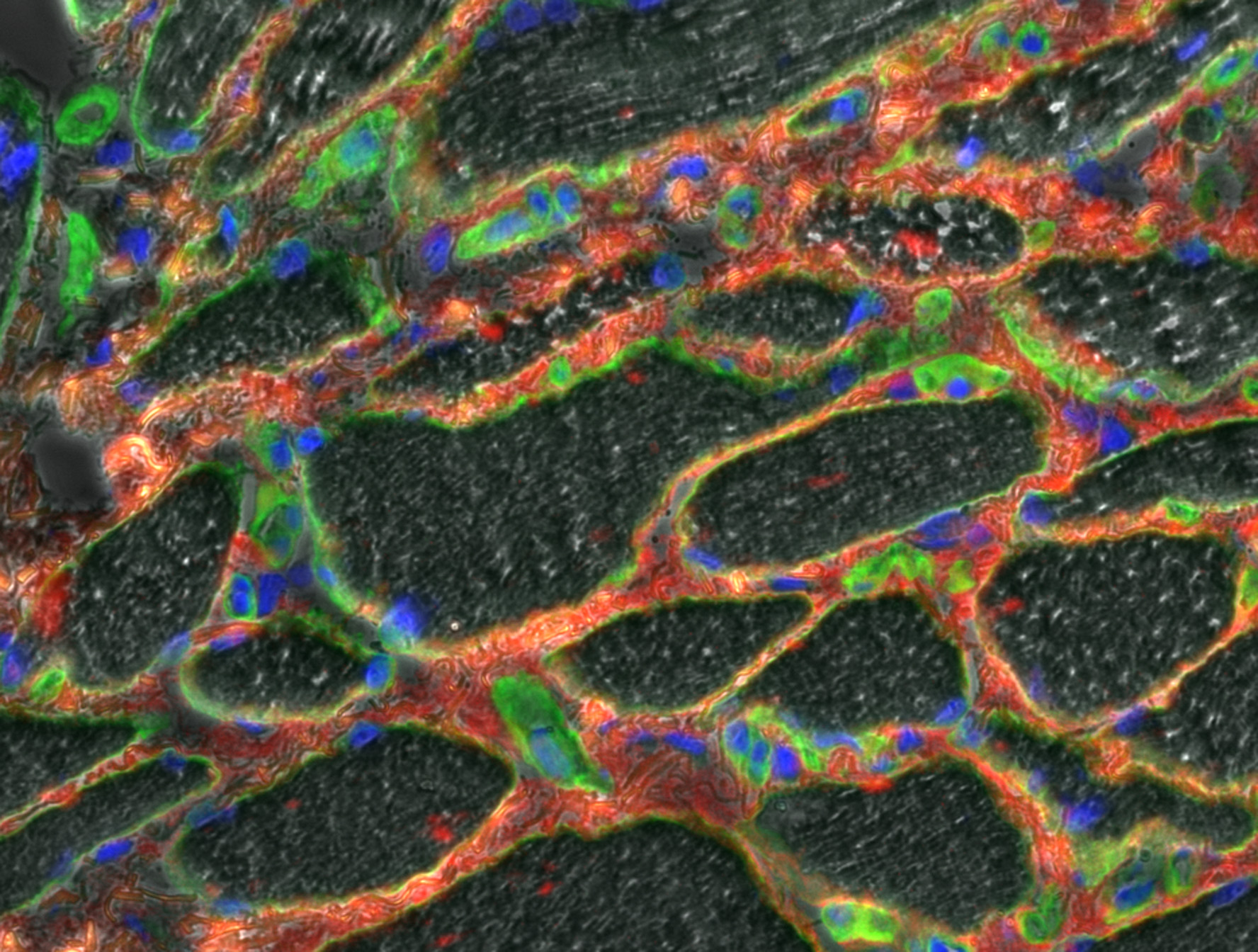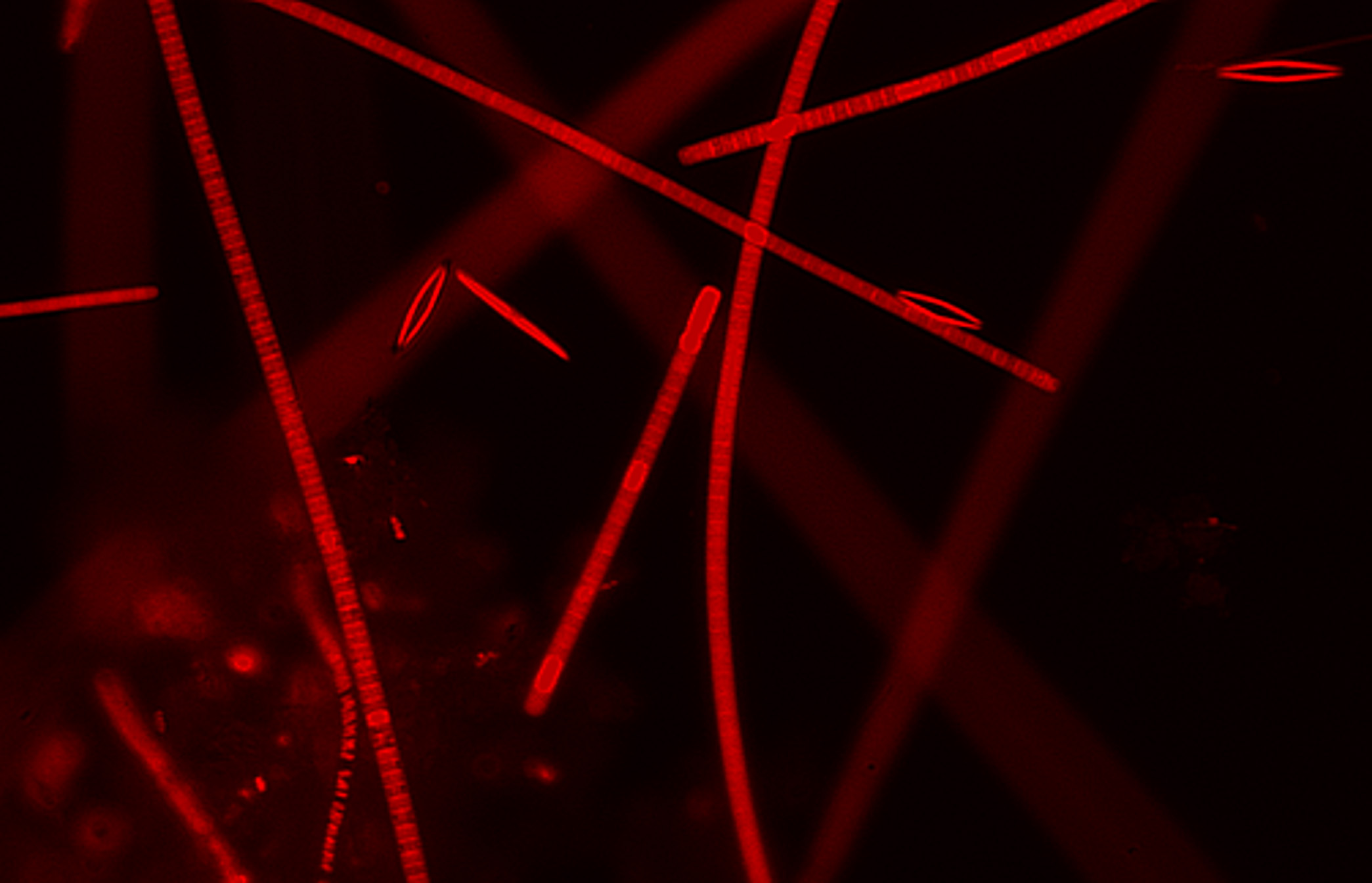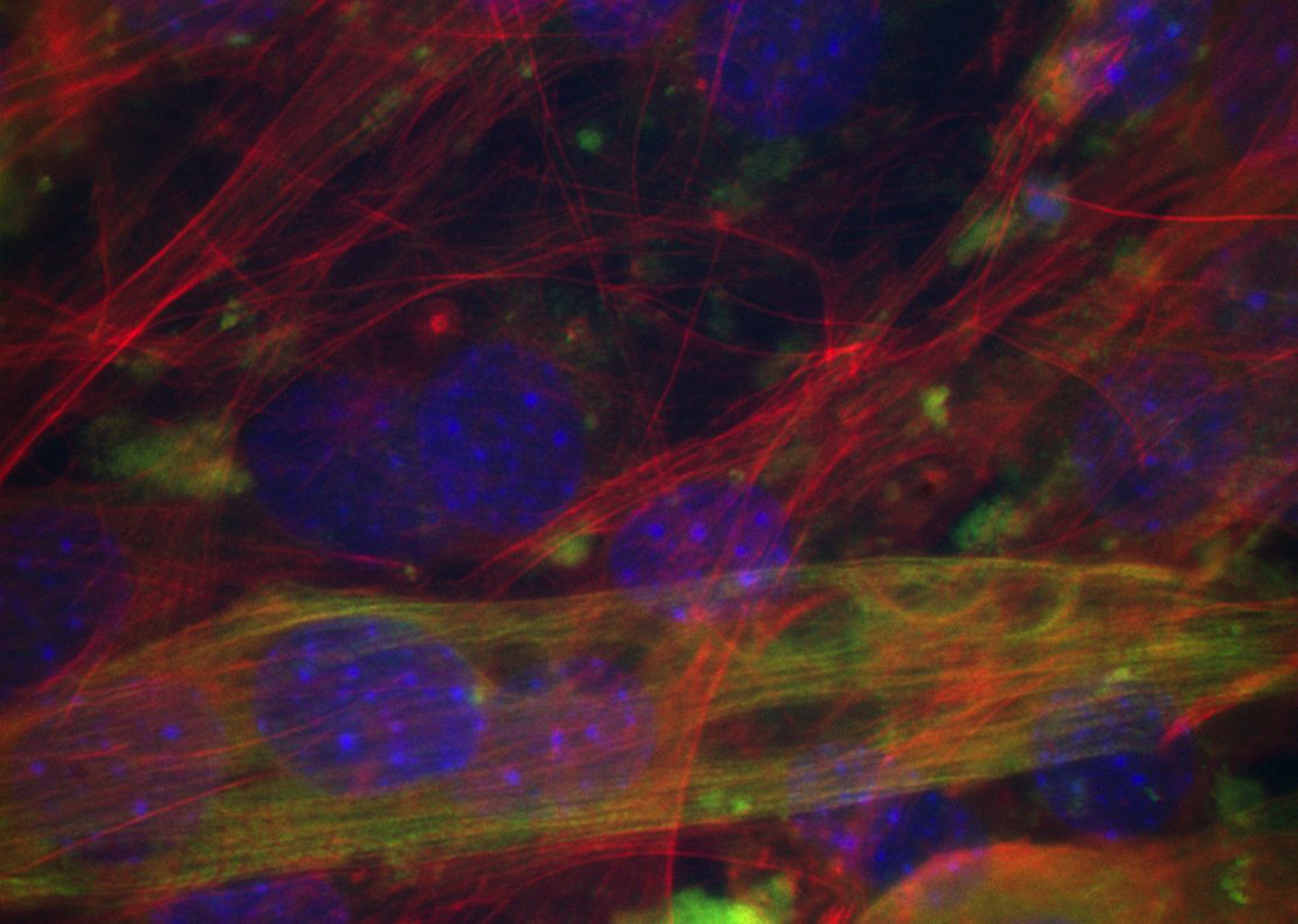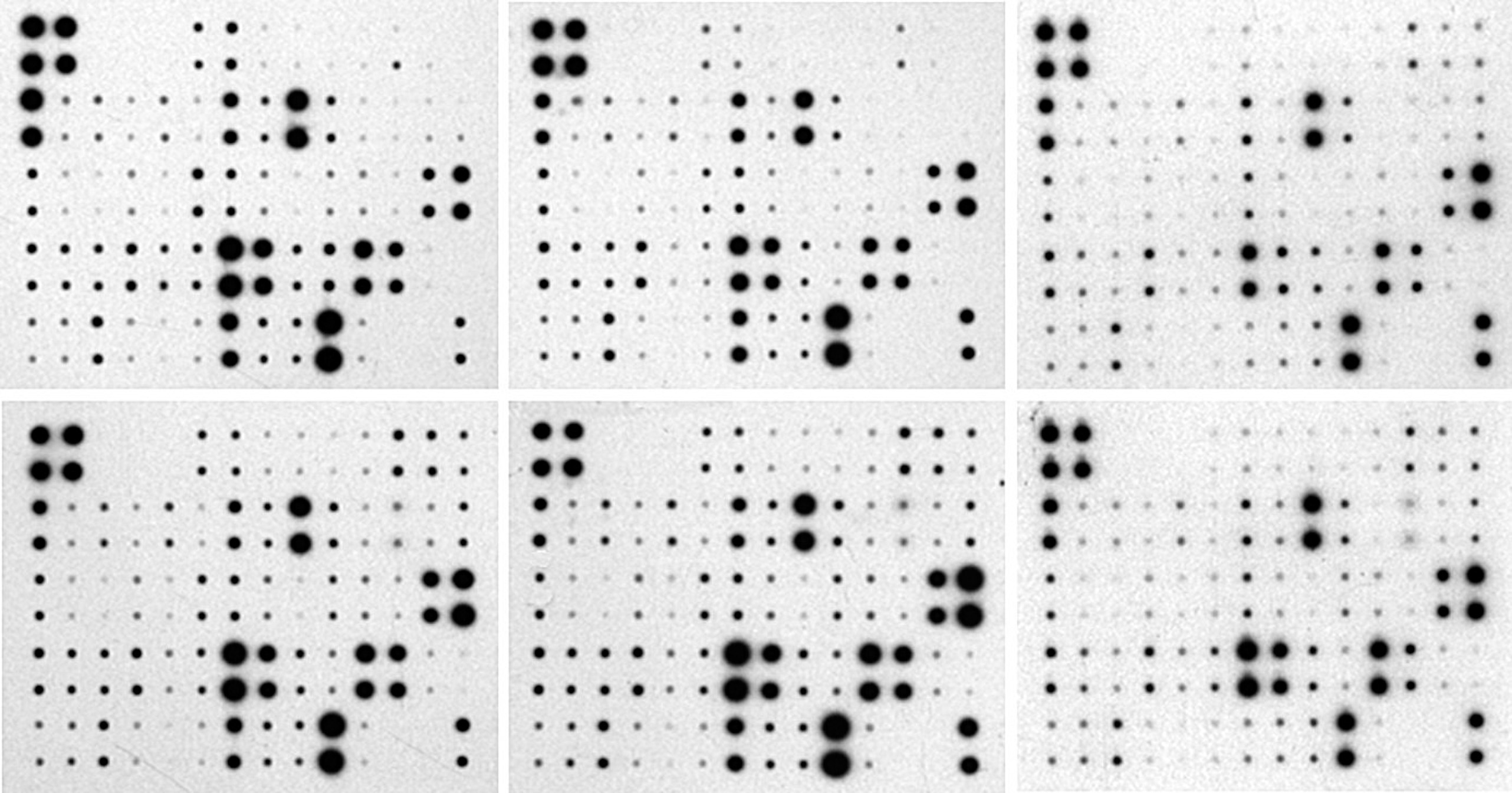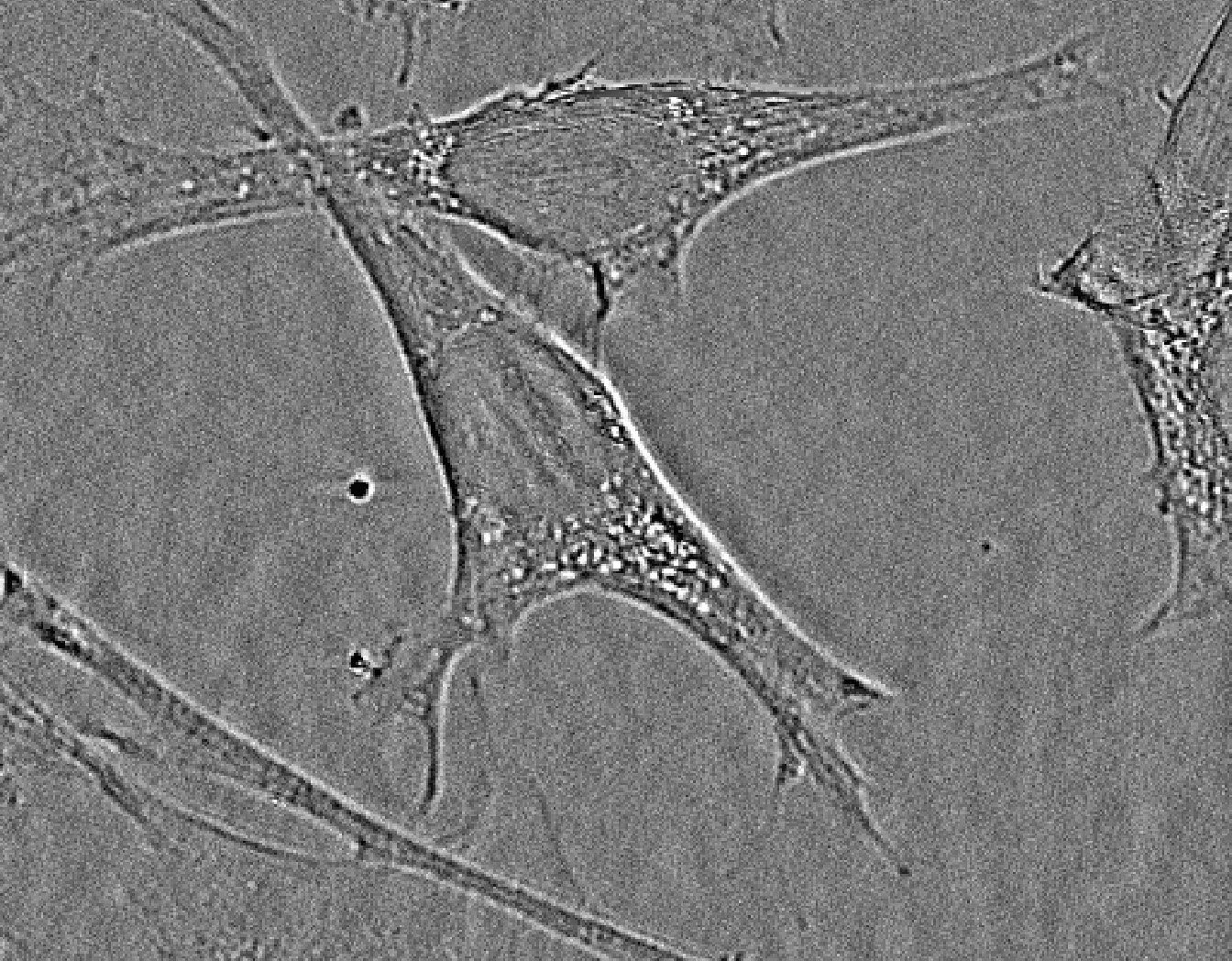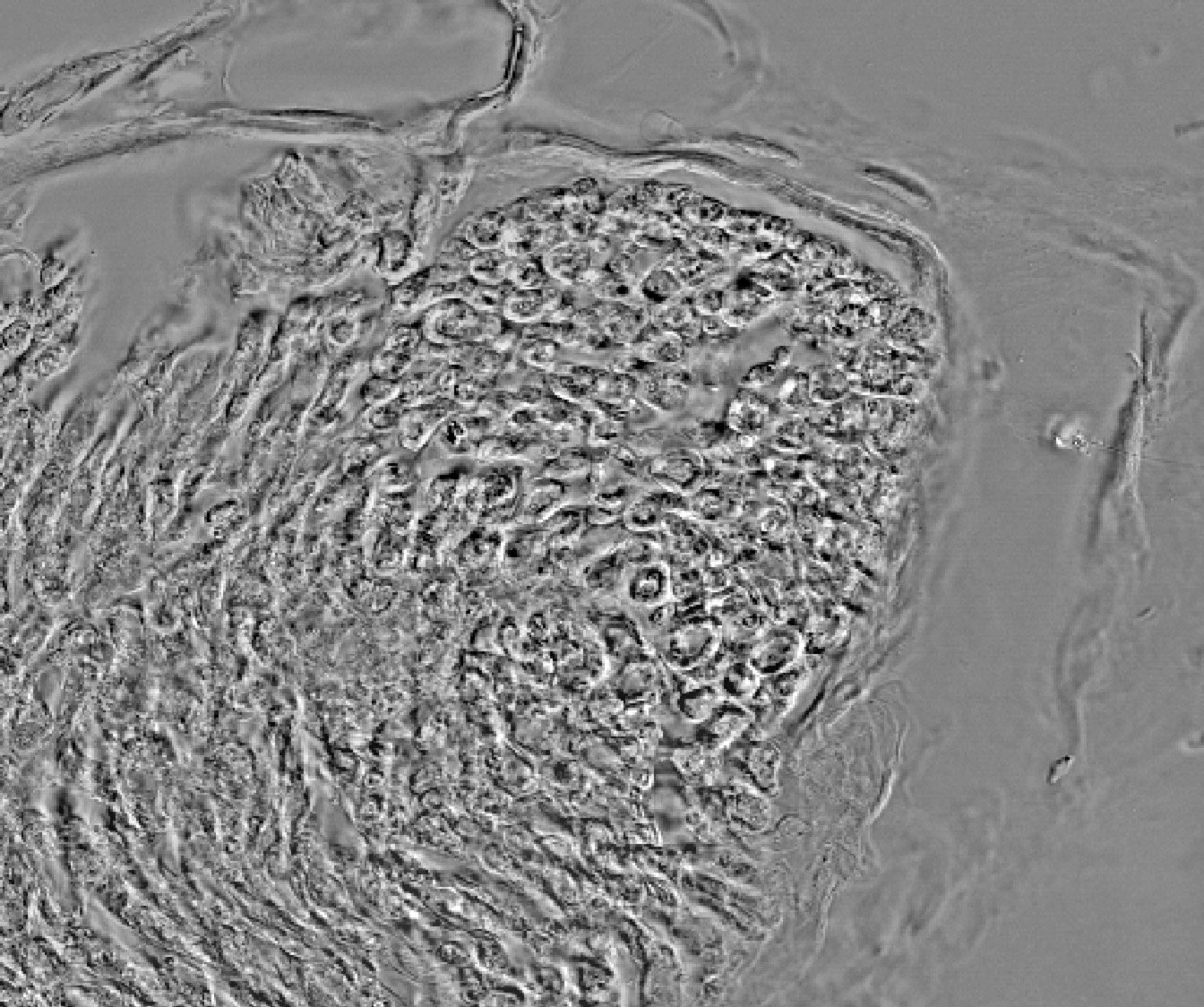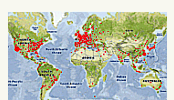- Description, p1
- Installation, p2
- Notice, p3
- Tutorial, p4
- References, p5
Notice:
This tool is dedicated to microscope users who want to scale, and draw scale bars on their images. For this, a micrometric grid is requiered or a prescaled microscope acquisition device. The tool contains functions to create some microscope profiles, each containing a set of 5 objectives settings. So, the first thing to do is to create your own microscope profile, and to select it through the "blue microscope" menu. A set of demo profiles is given in the "On Line Documentation and Demo" menu tool. These profiles allow you to test the program. You can modify them according to your device (see the "Microscope Profiles Manager" below).
-
"Scale Bar tool icon":
creates a scaled image with a scale bar once a microscope profile has been choosen from the "Available Microscope Profiles" tool bar menu icon. This tool is also accessible by right clicking.


- Install the "Demo Microscope Profiles set", and select the "Olympus BH-2" microscope as described in the "On Line Documentation and Demo" below. Donwload the myotube sample image from the same menu.
- The following dialog box appears by clicking on the "Scale Bar" tool icon. Choose the "100x" Objective. This tool is also accessible by right clicking.



- Validate the default scale bar size, and a "myotube-sc" image appears, with scale bar and infos in a margin.
- "Auto-Save the scaled image" option, when checked, save the scaled image in the same repertory than the original. See different combinations of options right below.



- The settings are stored in the image file as metadata. The "Label" metadata are visible in the headline of the scaled image.



-
"Extract and Edit Image" tool icon:
creates an image with original name from a scaled image without margin and metadata.


-
"Available Microscope Profiles" tool bar menu icon:
choice of the appropriate microscope profile to use, before drawing a scale bar.


-
"Microscope Profiles Manager" tool bar menu icon:
contains every functions required to create or modify the microscope profiles. It also contains some functions to read the "Label" and "Info" metadata set to the scaled image.


- Get Current Microscope Profiles Infos: this function gives a summery of the informations given by the user to build a microcope profile. For each objective, the data are the distance (in pixel), the correspondant known distance (in µm) and the default bar size (in µm).



- Get Meta-Label, Get meta-Infos: the tool works using different groups of data . The microscope profiles are stored in a "ImageJ/Microscope Profiles Collection" repertory. Each profile consists in a text file containing data separated by tags (like "
data "). The scaled image contains two kind of metadata: metadata "Label" displayed in the headline of the scaled images as shown higher, and metadata "Infos" visible among other informations in the "Get Infos" window. These informations can be visualized by the following menu.

 The "Infos" metadata contains two kind of data: a set of data concerning the image (size, objective ...) and a second one concerning the microscope profile used to scale the image. Practically, each scaled image contains full data of the used microscope profile.
The "Infos" metadata contains two kind of data: a set of data concerning the image (size, objective ...) and a second one concerning the microscope profile used to scale the image. Practically, each scaled image contains full data of the used microscope profile.



- Create a New Microscope Profile, Edit & Modify a Microscope Profile: to build a microscope profile, the user has to fill an array of values. It can be done by modifying an existant profile (from the demo set for example), or by building a new one. The information consists in the title of the profile, and for each objective name; a distance in pixel, the correpondant size in micrometers, and a default size for the scale bar. For the determination of these values, see the tutorial section.



- Erase a Microscope Profile, Restore a Microscope Profile: the erase function deletes the choosen microscope profile. ! This operation is irreversible. Despite of this, the informations of the scaled images allow to install or restore a microscope profile.
- Update the Microscope Profiles Menu: during modifications of the microscope profile list, the "blue Microscope" menu, is updated by the tool. If you remove or add a profile file manually, update the profile list by using this function.
- Get Current Microscope Profiles Infos: this function gives a summery of the informations given by the user to build a microcope profile. For each objective, the data are the distance (in pixel), the correspondant known distance (in µm) and the default bar size (in µm).
![]()
-
"On Line Documentation and Demo" tool bar menu:
gives some internet ressources; documentation, scaled and unscaled images samples and a demo set of microscope profiles for training.


- To install the demo set, and select a microscope profile, proceed as shown below:



- The demo microscope profiles are now available from the "blue microscope menu":select the "Olympus BH-2" microscope profile to test the tool.



- To install the demo set, and select a microscope profile, proceed as shown below:
-
About "Microscope Profiles Manager" tool:
gives a short documentation and the current microscope profile. This tool is also accessible by right clicking.


-
"Version and Update Infos" ImageJ tool bar icon:
click to look for new versions.